View Insights for a Specific Team After Applying Team Settings
Overview
Once you've set up integrations, created profiles, uploaded your developer records, and created an Org Tree, you can view high-level insights on Efficiency, Productivity, and Business Alignment. To get more granular insights, drill down into specific teams within an Org Tree and apply team-specific settings.
Viewing insights for a specific team after applying team settings
To view insights for a specific team after applying team settings:
-
From the left-hand navigation pane, click Insights.
-
In the left-hand panel, expand the Org Tree you want to view insights for.
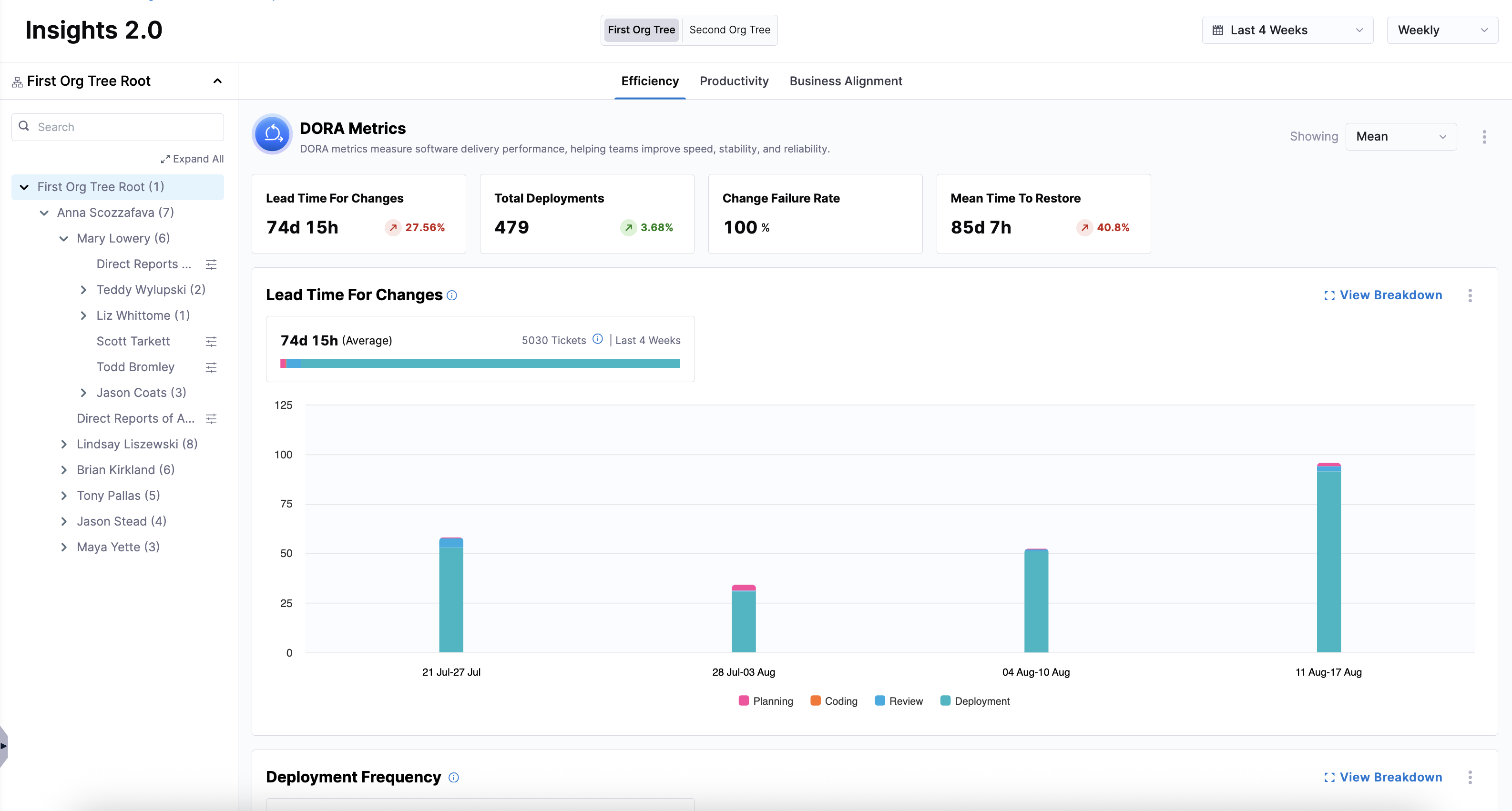
-
Click on a specific team and click View Breakdown.
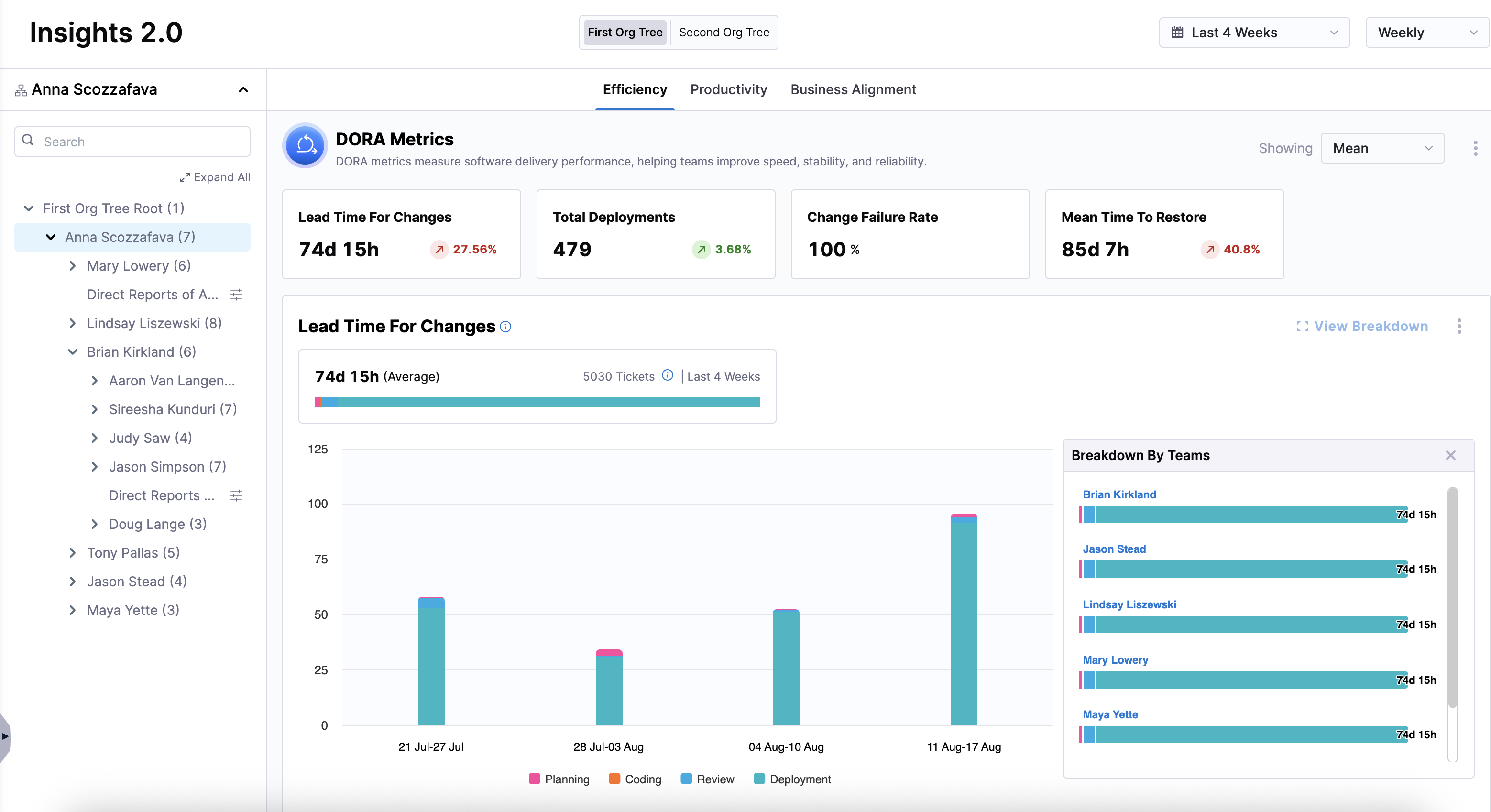
-
Configure Team Settings (if not already done) by navigating to Teams in the left-hand navigation or clicking on the Team Settings icon next in an Org Tree.
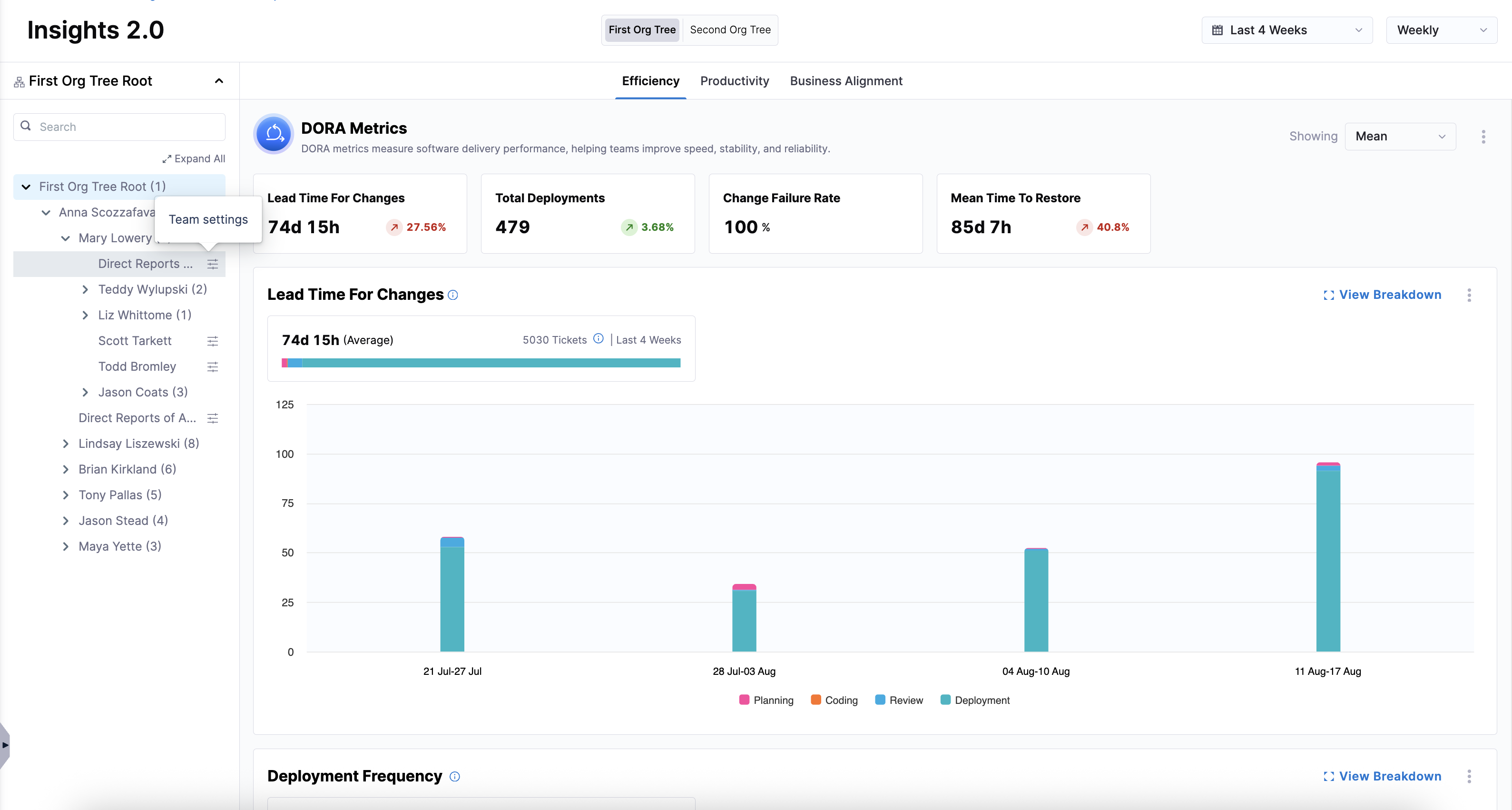
- Details
- Integrations
- Issue Management
- Source Code Management
- CD Pipelines
Edit the team name on the Details tab and click Save Team Details.
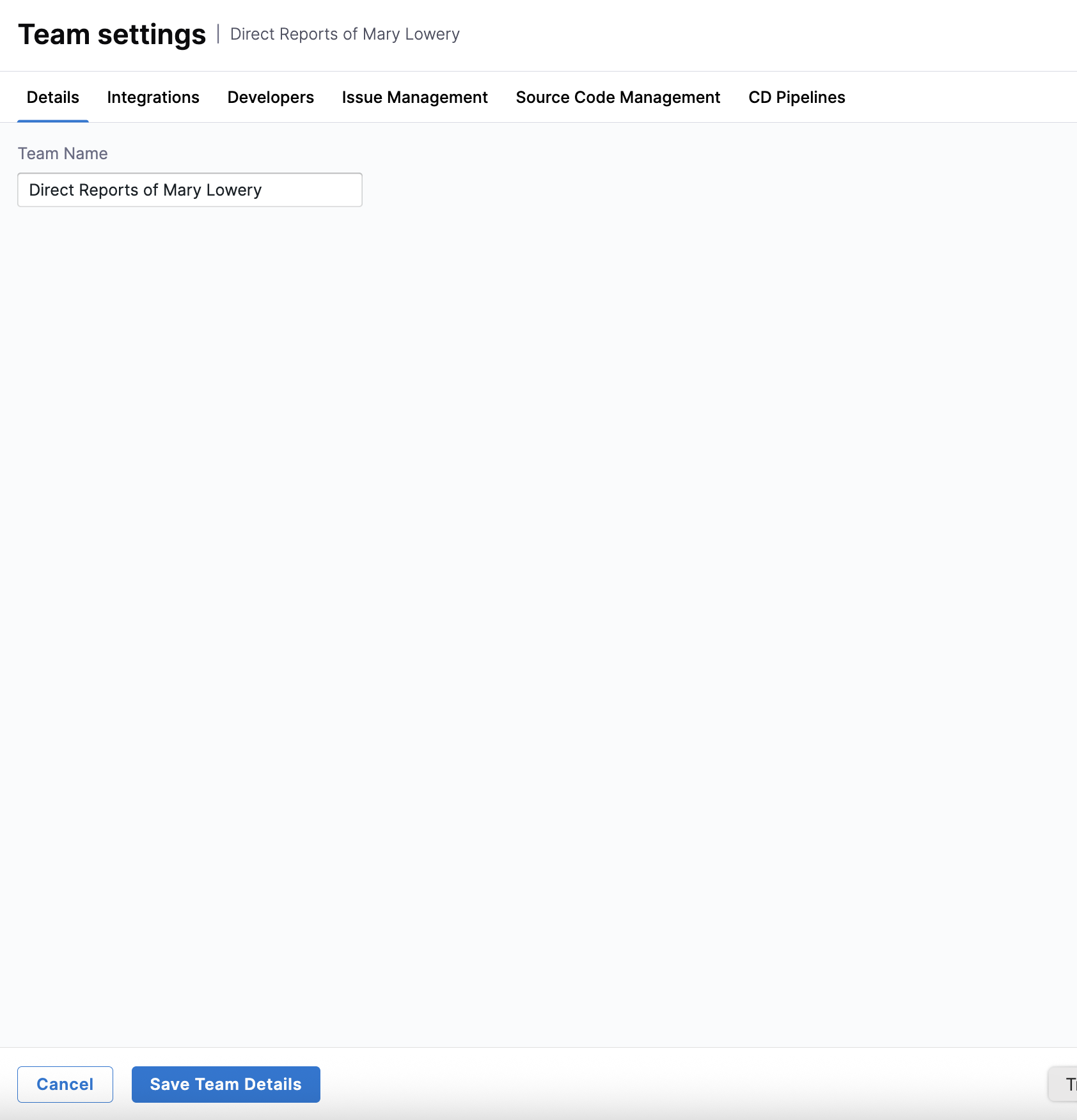
Select available integrations for this team on the Integrations tab and click Save Integrations.
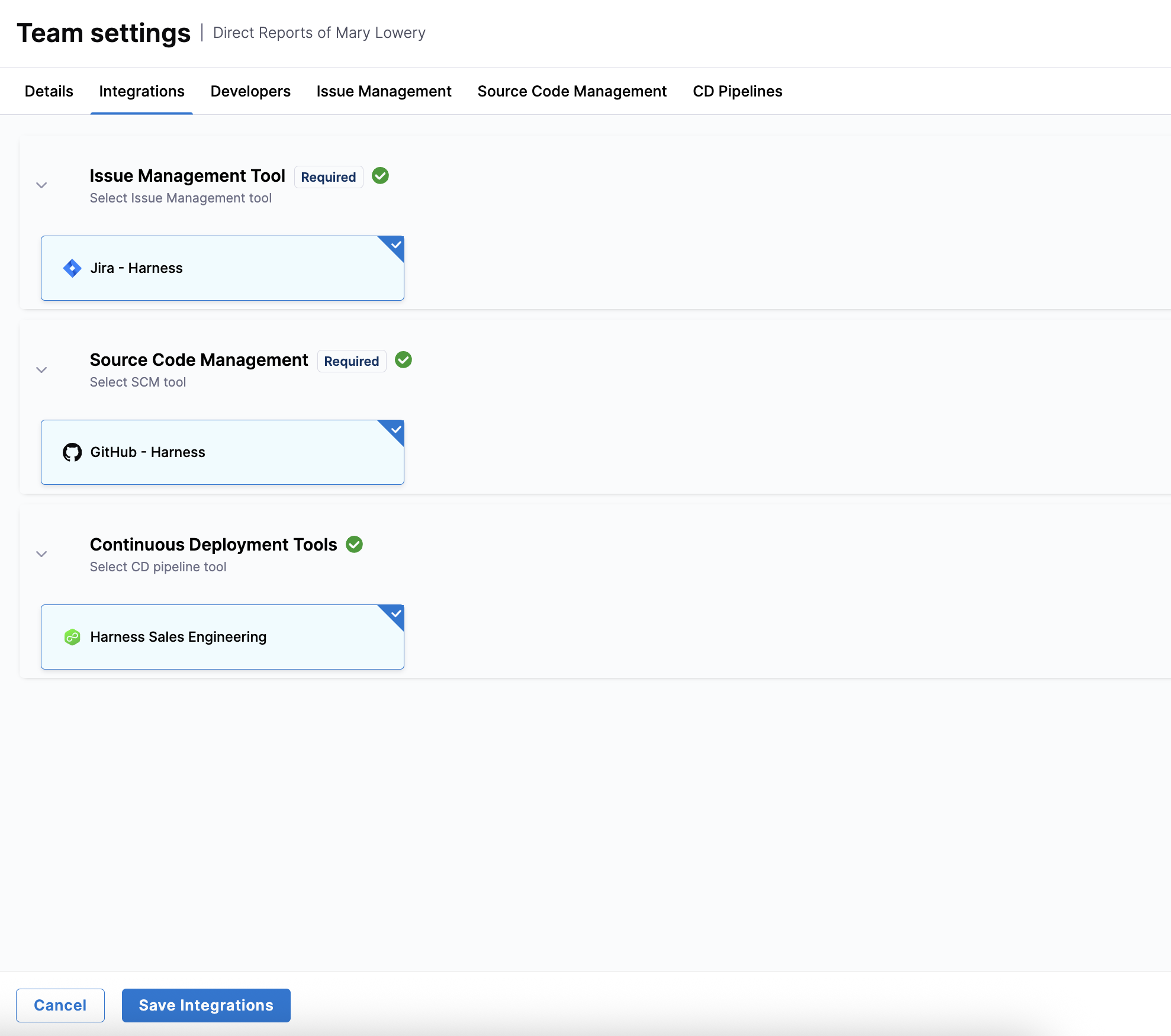
Create a filter set by adding conditions to define criteria for your team's issue management system on the Projects tab.
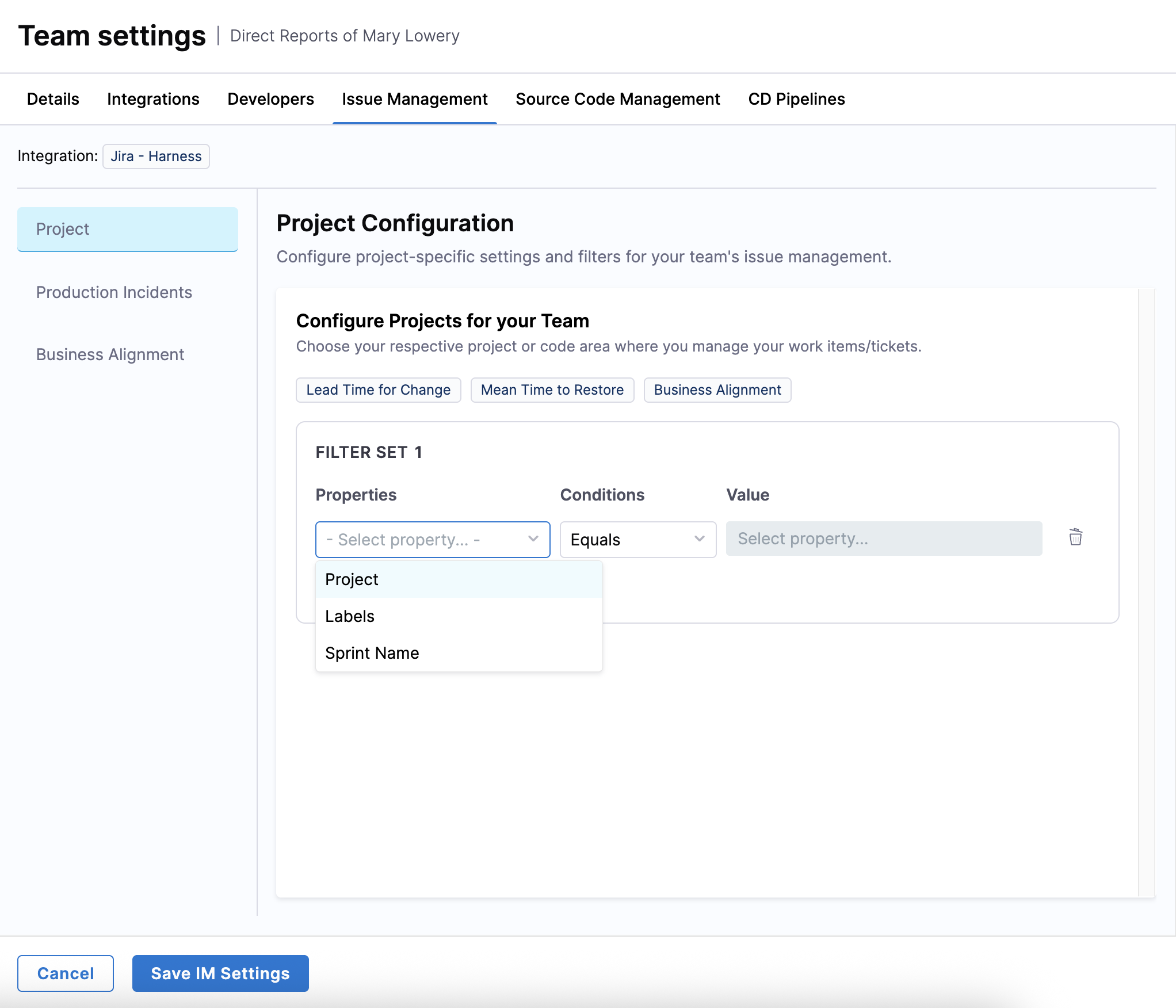
Create a filter set to track production failures and incidents on the Product Incidents tab.
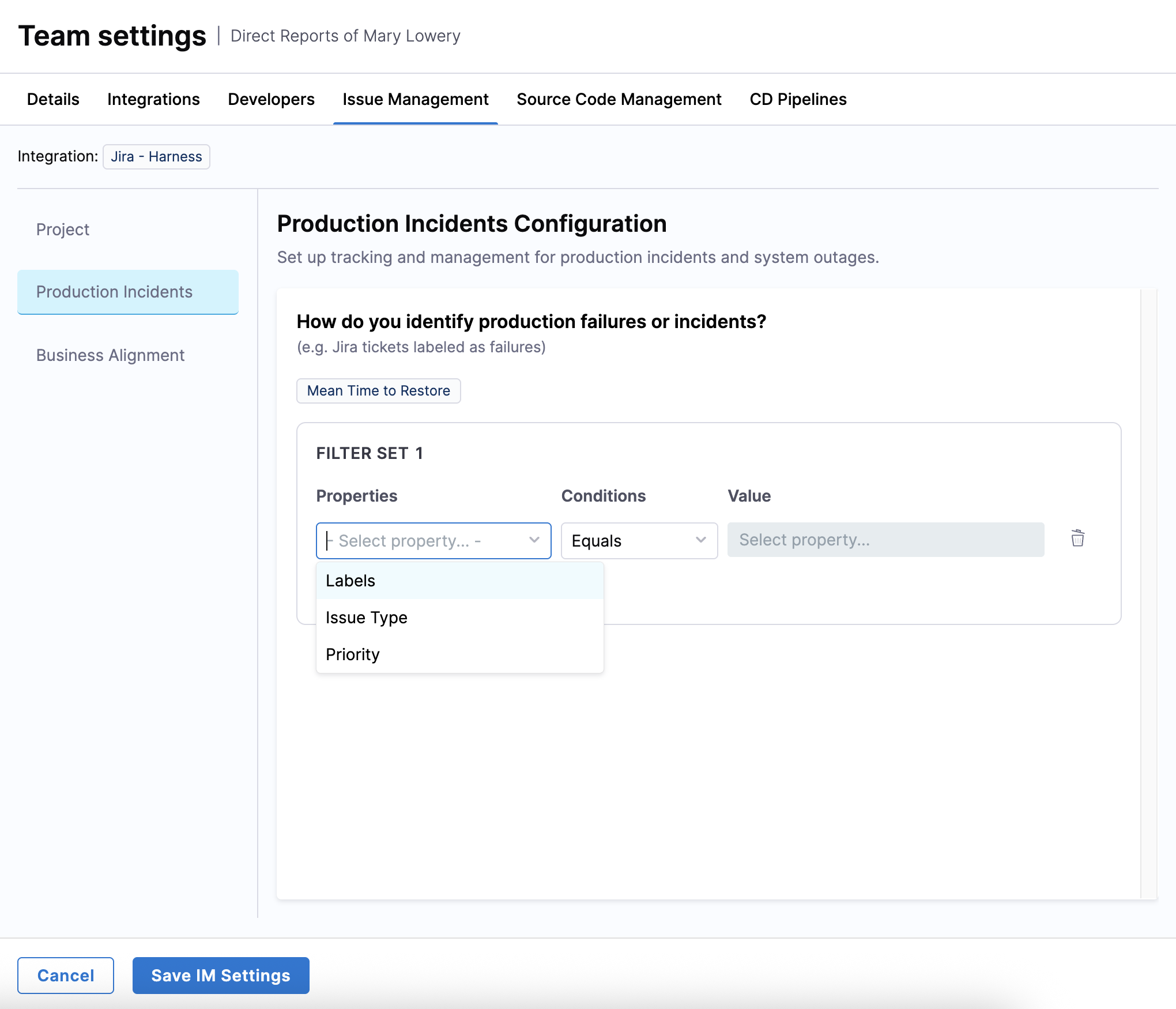
Create a filter set to define investment categories on the Business Alignment tab.
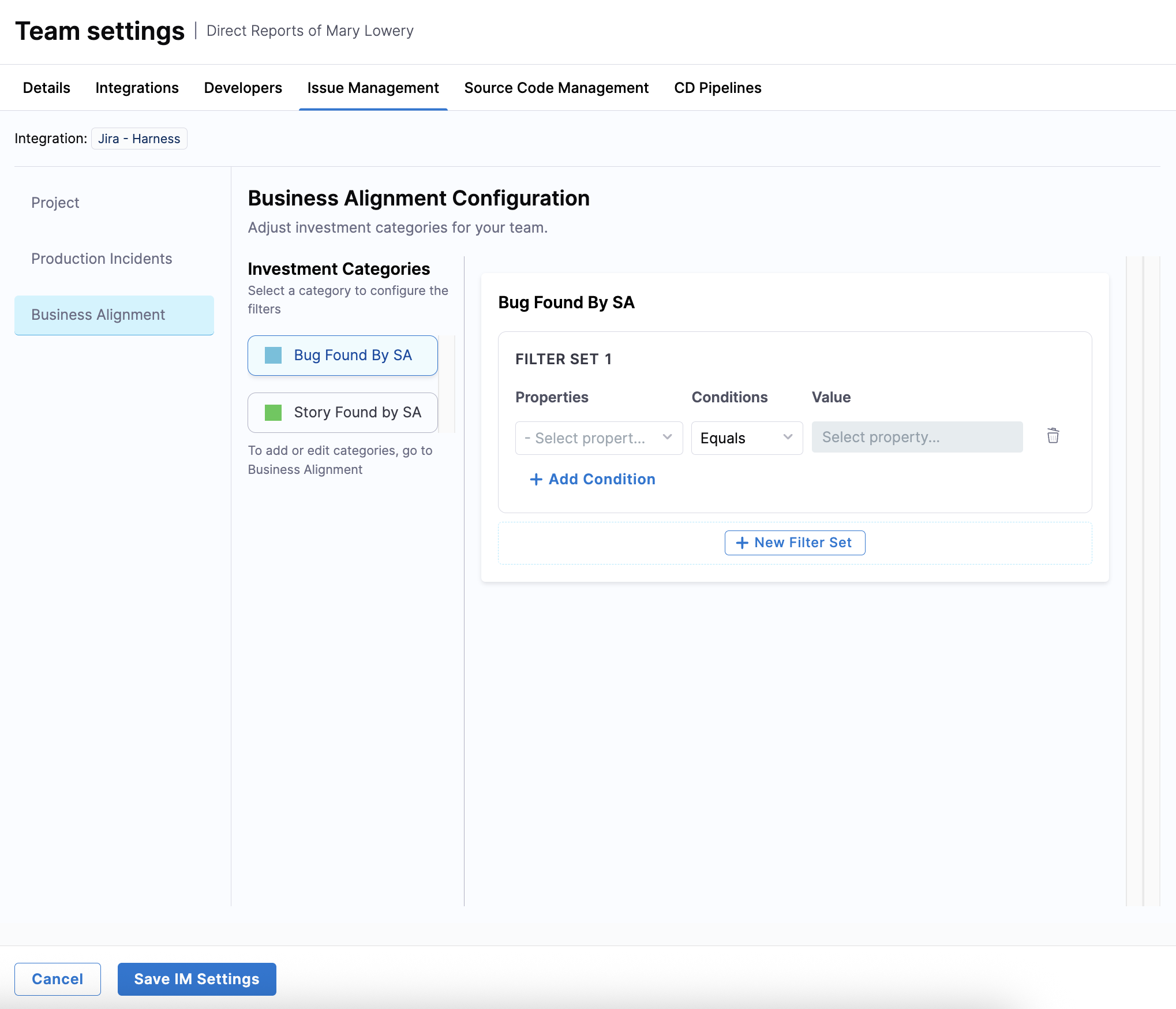
Once you've configured these filter sets, click Save IM Settings.
Create a filter set to define the branches used for production deployments (for example,
main,develop, orrelease) on the Source Code Management tab.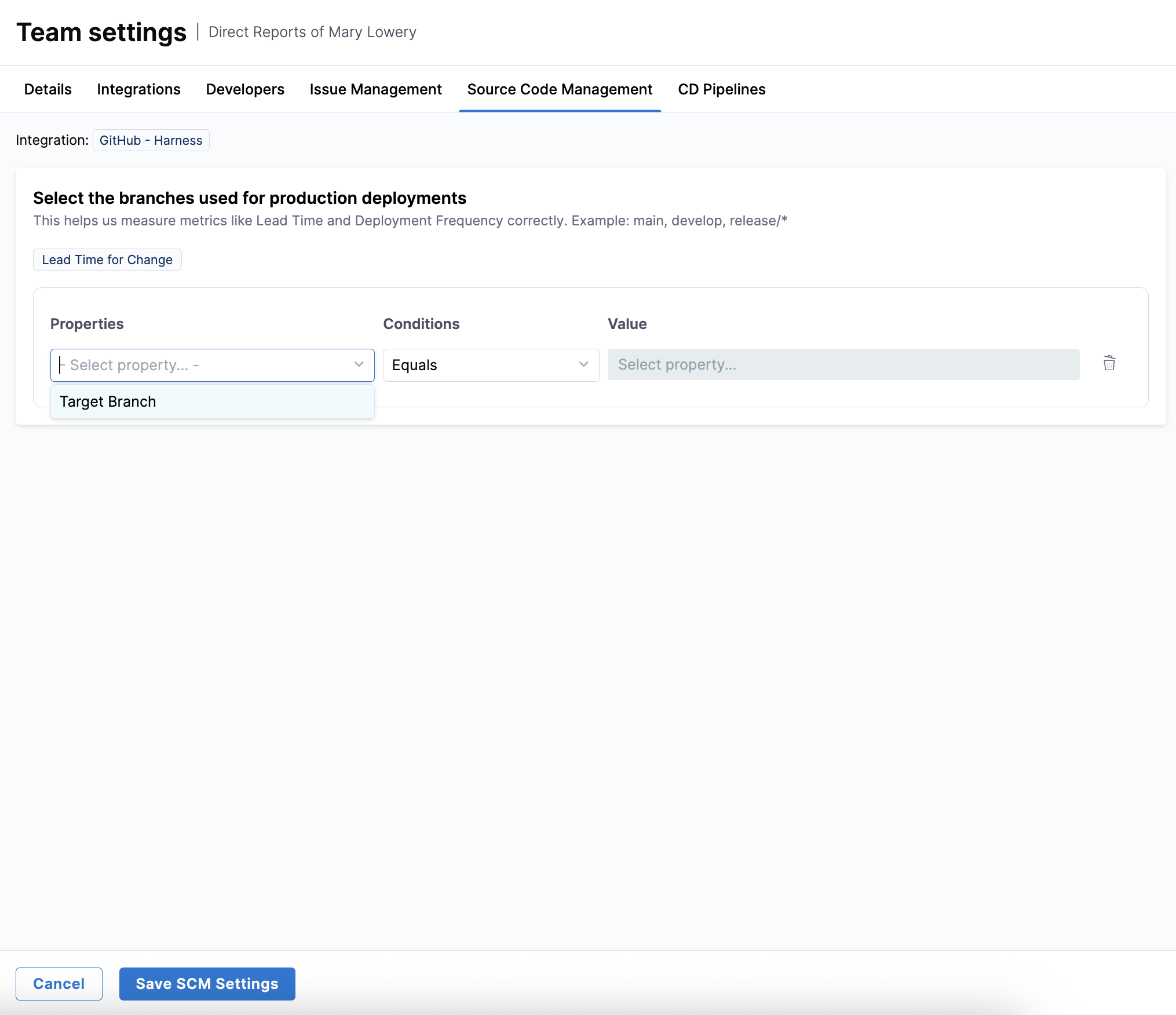
Once you've set the target branch, click Save SCM Settings.
Create filter sets to include relevant pipelines or services, define successful deployments (for example,
Status Equals Success), and identify production failures (for example,Rollback Equals True) on the CD Pipelines tab.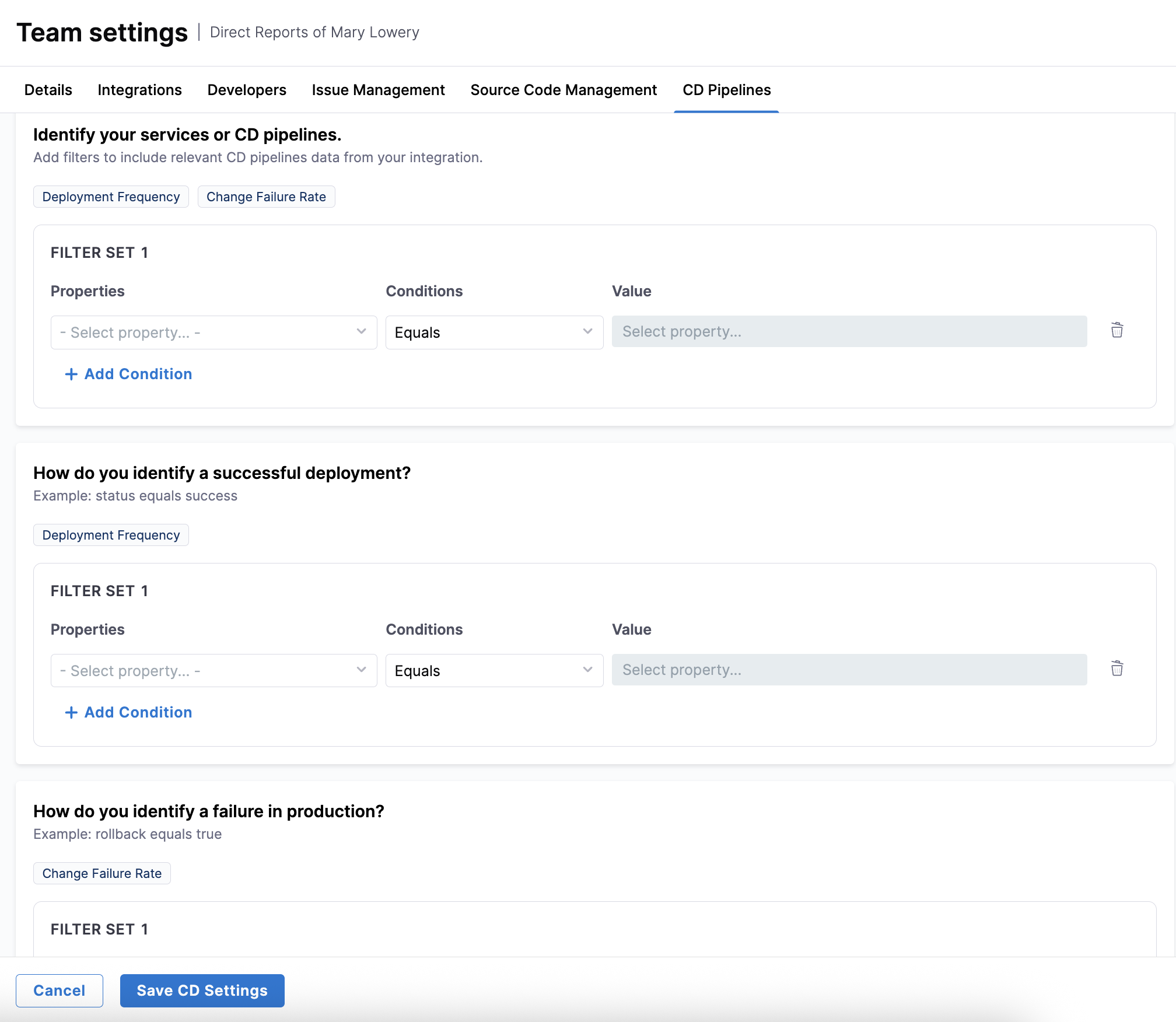
Once you've configured these filter sets, click Save CD Settings.
After applying team settings, the Insights page will refresh to show data for the selected team, reflecting your configurations. You can then explore that team's DORA metrics.
For more information on sharing insights surfaced by Harness SEI, see Exporting SEI 2.0 Insights.